
MacFlatplan is an application, which you can use to make a map of your publication and see where all the articles and adverts are laid out and in what order.
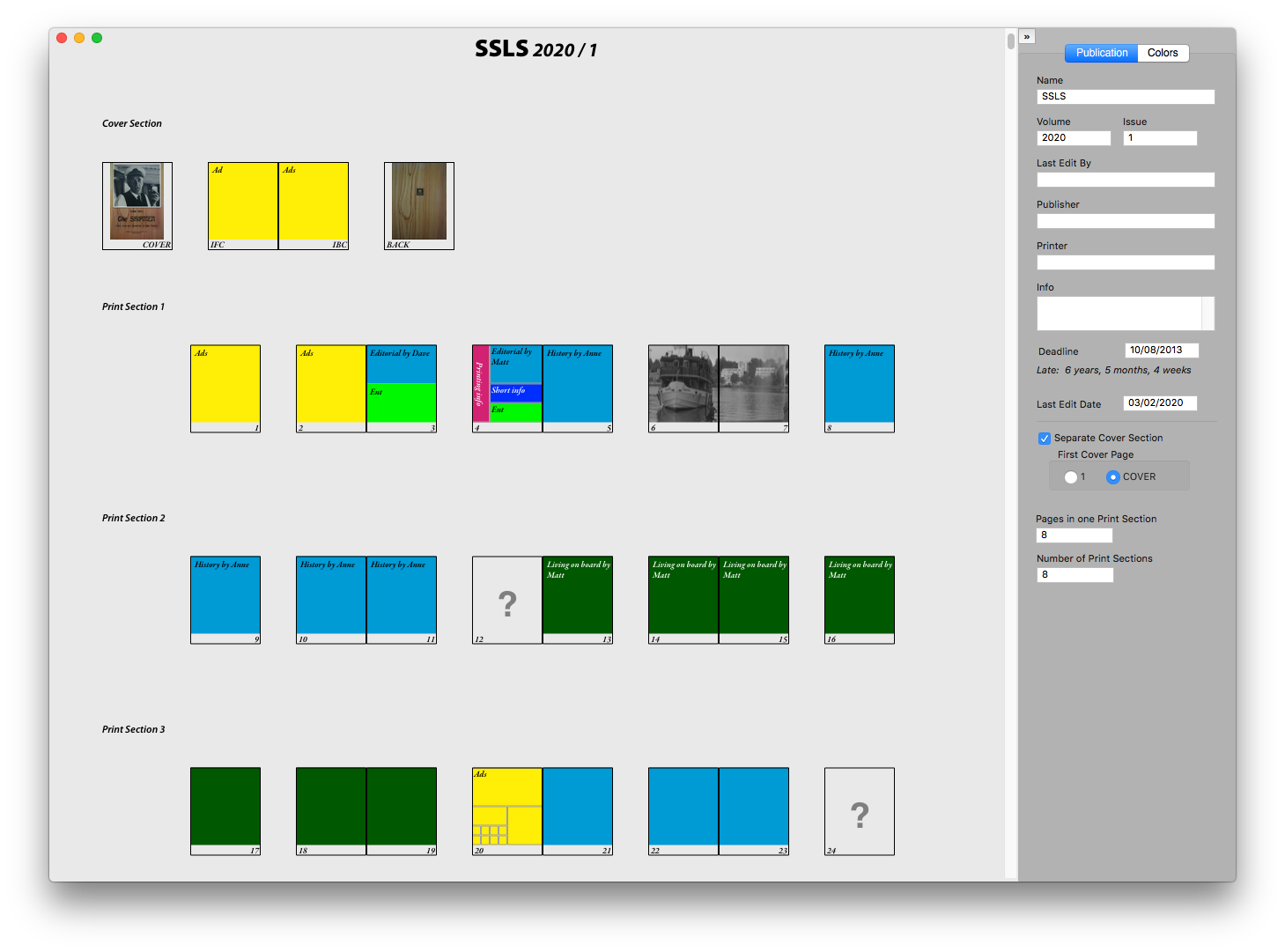
– You can do as many Macflatplan document as you will.
– Unlimited number of pages per publication.
– You can import the colors and the publication information from another Macflatplan document.
– It's easy to drag pages to a new place.
– You can handle the publication as the print sections or as one whole.
– You can copy and paste the page contents.
– You can import pictures on the pages (pdf, tiff, png, jpg).
– You can make your own custom page library use all of your publication planning.
– You may freely choose the window or printing paper size. The publication will be automatically wrapped up according to the available space.
– Only one registration fee, no other fees.
– You can make your own custom page library use all of your publication planning.
– The available grid is 8*8 squares to make a layout which meets your needs.
– You can rotate the text vertical.
– You can use Color library of the current Flatplan document when you are making custom pages, but you can use your custom pages in every publication.
– You can edit texts and colors on your Flatplan document window, but these changes will not have an effect on your custom page library. But you can copy the page from Flatplan document window and paste it onto the Custom Page Window to make a new custom page that way.
– You make the custom page by dragging from the top left corner to the bottom right corner of the area of the page for every area.
– Use the contextual menu to color the area, to bring the text edit field on it or to change the text to vertical or back to horizontal.
– Put the name of your new custom page in the name field and click the plus button to add it on the list.
– If you want to change something on some custom page of your library, select it on the Custom Page window and make the changes. When you are finished, click the update button (which has the check mark symbol) to save the changes.
– The custom page list appears in the contextual menu Page Arrangement.
MacFlatplan 3.2
MacOS X 10.11.–
Shareware $59 (+ VAT)